How to Break Windows Xp Password Without Any Software
You really had a lot of commitments in your workplace and now you are feasibly exhausted. You decide to sit on computer to chill a bit your mind or to finish certain task and compile documents before retiring to bed. But wait! You are getting the message that the password you've just entered is incorrect. Even keying in at a slower pace and giving a try other relevant ones has not borne any fruit. At this point, it is evident that this password has slipped out of your knowledge. You are perturbed. Worry no more because this is an affidavit to exonerate you from this embarrassing situation. Study through the following solutions methods to break Windows password and select the right one for you.
- Method 1. Break Windows 7/8/10 Administrator Password Using Command Prompt
- Method 2. Break Windows 7/8/10 Password with Hiren Boot CD
- Method 3. Break Windows 7/8/10 Password with Password Reset Disk
- Method 4. Break Windows 7/8/10 Password with Windows Password Recovery Tool (Recommended)
Method 1. Break Windows 7/8/10 Administrator Password Using Command Prompt
Step 1. Initiate the process on how to break Windows password using command prompt by restarting this Windows computer and hold on pressing F8 to get into "Advanced Boot Options".
Step 2. From the new window displayed select "Safe Mode with Command Prompt" and click "Enter", to proceed smoothly with how to break administrator password in Windows 7/8/10 without login.
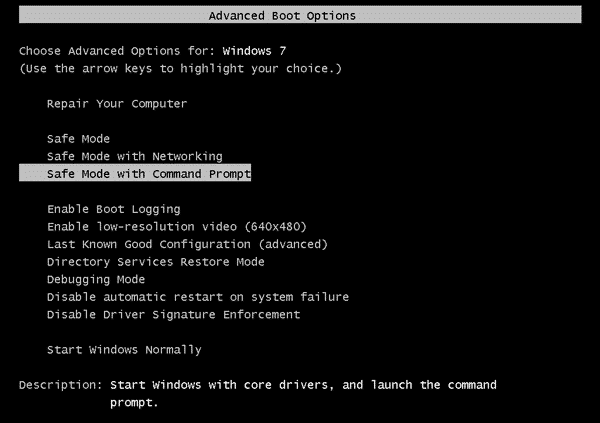
Step 3. Key in "net user" and press "Enter" in the now popped-up command prompt window. All the information's concerning user accounts sync in this Windows computer would be listed. Choose user account frequently used to log in. Reaching here is a remarkable step to break Windows 7/8/10 administrator password.
Step 4. At last break Windows administrator password with net user command. For example, "isunshare" is the login user, you are supposed to key in command "net user isunshare" and press "Enter" button 3 times.
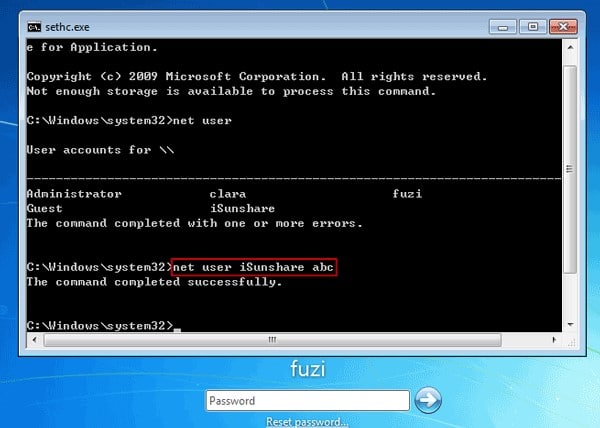
Step 5. Successfully completed the procedure of break Windows password using command prompt! Normally restart your computer and gain full access of the system.
Method 2. Break Windows 7/8/10 Password with Hiren Boot CD
Step 1. Prior to initiating how to break Windows with Hiren's boot cd, download the ISO image of Hiren's boot cd and burn this ISO file to bootable disk.
Step 2. Insert this disk into your locked Windows PC and set it to boot from this drive.
Step 3. Hiren's CD menu will appear and from here select "Offline NT/2000/XP/Vista/7 Password Changer" and hit "Enter." Avoid selecting "Kon-Boot" because it cannot break Windows 10/8 password.
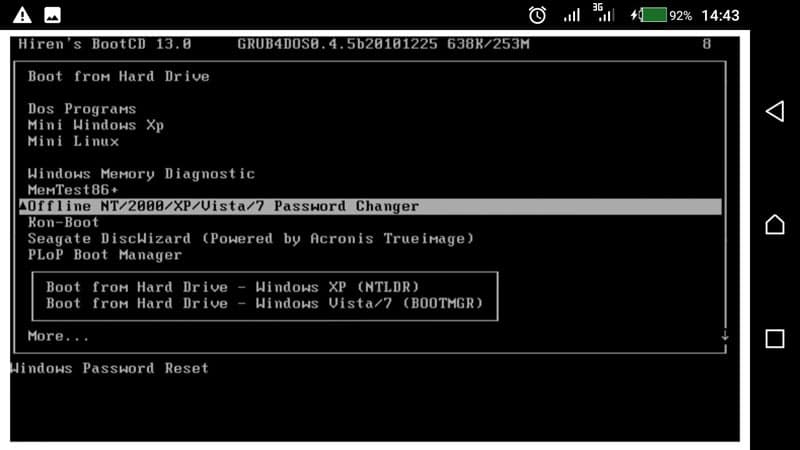
Step 4. When you are prompted with boot prompt press "Enter" to manage Windows administrator password reset.
Step 5. On the screen after seeing all the partitions available in your computer choose the partition where Windows 7/8/10 is installed. Press "Enter."
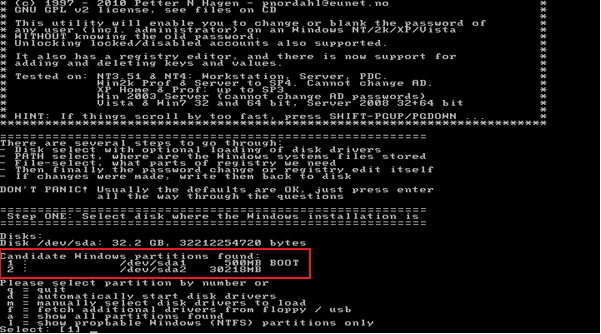
Step 6. Now you will be prompted to confirm the registry path. Just press "Enter", by default registry path will be correct.
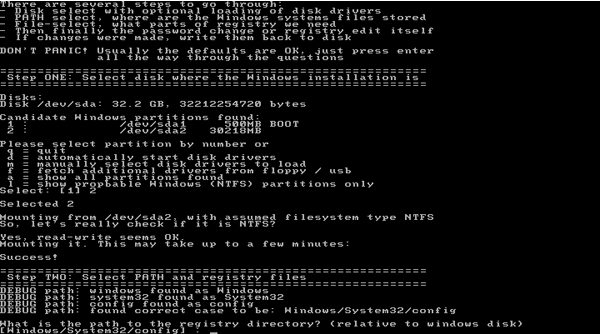
Step 7. Moving a notch higher on how to break Windows login password, pick the default option "Password reset [sam system security]" and hit "Enter."
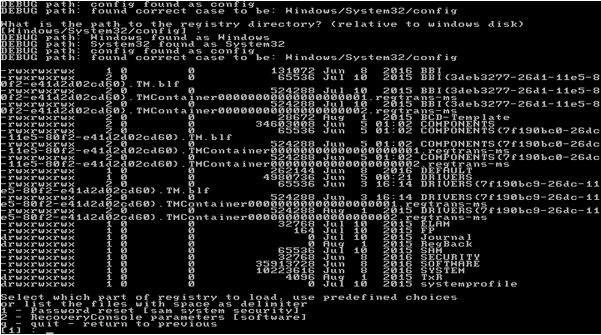
Step 8. Take the default option "Edit user data and passwords" and press "Enter."
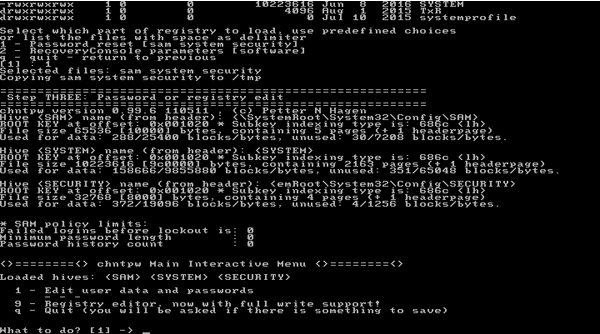
Step 9. Type the username whose password you intend to break.
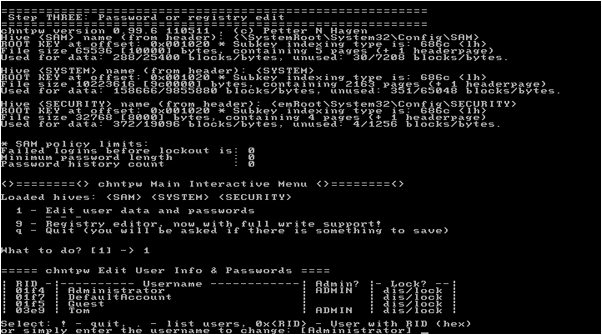
Step 10. Type 1 and click Enter. This will start to effect the process how to break Windows password with Hiren's BootCD.
Step 11. At this point, type "!" and click Enter to quit the User Editor menu.
Step 12. Key in "q" to exit main interactive menu.
Step 13. Now, type "y" to save password break changes.
Step 14. You have successfully managed to complete on how to break administrator password in windows. Eject out Hiren's BootCD and simultaneously tap "ctrl+Alt+Del" buttons to restart.
Method 3. Break Windows 7/8/10 Password with Password Reset Disk
Step 1. Click "Reset Password" link.
Step 2. After Password Reset wizard appears, plug in password reset disk and hit "Next" to commence Windows administrator password break.
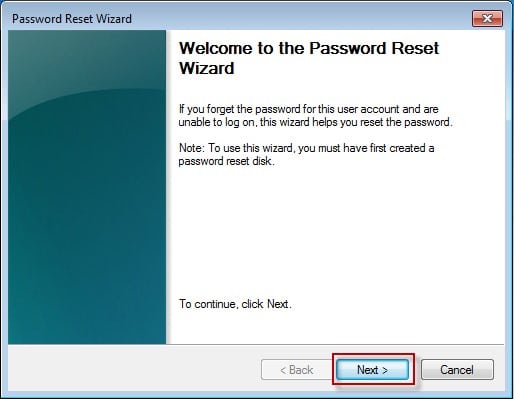
Step 3. Pick password reset disk containing "userkey.psw" file and hit "Next."
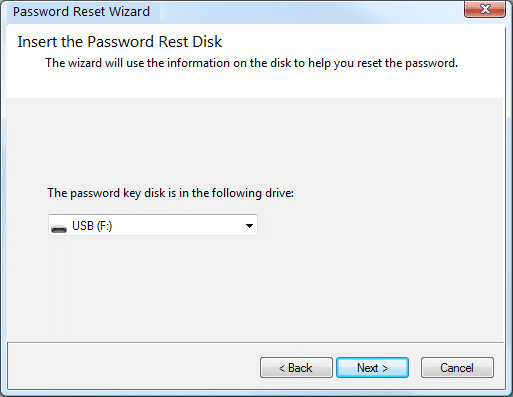
Step 4. Now, craft new password and password hint then hit on "Next."

Step 5. Upon successful break Windows login password, a message "you've successfully reset the password for this user account" will appear. Press "Finish" to close the password reset wizard.
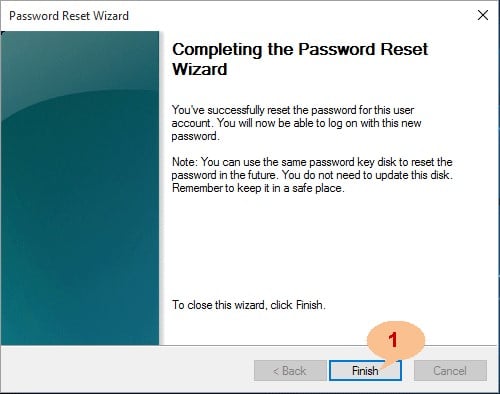
Method 4. Break Windows 7/8/10 Password with Windows Password Recovery Tool
Step 1. To begin executing the process of break administrator password in Windows, use accessible computer. Insert and select bootable USB device and run Windows Password Recovery Tool on it by clicking "Begin burning" button.

10,000+ Downloads
Key Features:
- It can recover forgotten password for all Windows in a few minutes.
- It can create a new administrator account easily without logon.
- It can create USB flash drive disk or CD/DVD Disc.
- Support Windows 10, 8.1, 8, 7, Vista, XP, 2000, NT.
- Support Windows Server 2016, 2012, 2008(R2), 2003(R2), 2000, NT.
Free Download Buy Now
Step 2. Remove the bootable device from the accessible computer and plug into the computer you are to perform the process to break Windows administrator password. And set this PC to boot from this drive.
Step 3. From the new displayed window, select login administrator and "Reset Password" button then click "Yes" to confirm how to break administrator password Windows 10/8/7 without login.

Step 4. Press "Reboot" tab and timely remove USB bootable drive for the PC to boot normally. At this point you have perfectly finalized how to break Windows login password. You can now access your locked computer again.
Conclusion
Having and keenly following above methods, it is conceivable that breaking administrator password in Windows 10/8/7/XP/Vista is manageable and straightforward.
Free Download Buy NowHow to Break Windows Xp Password Without Any Software
Source: https://www.winpasskey.com/how-to-break-administrator-password-in-windows-7-8-10-without-login/